framework
Xposed Installer Is an Android app has been created by Xda-Developer @rovo89 Which is for installing Xposed framework on Android device. There is no need of flashing any custom ROM on your device for tweaks and modifications if you have Xposed installed. In which you can customise the every inch of the Android device with the help of Xposed modules, there are so many modules being developed day by day. Here is the Unofficial Xposed for the Samsung Touchwiz firmware devices based on both Lollipop and marshmallow which is ported by xda developers.
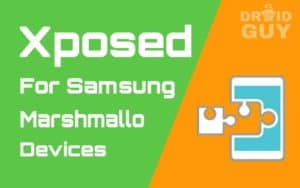 |
| Xposed Framework |
Contents
- 1 How to install Xposed Framework on Samsung devices running on 5.0/5.1.1/6.0
How to install Xposed Framework on Samsung devices running on 5.0/5.1.1/6.0
This app currently available for only root level users, already we have been published an article about root your device without a computer. That is why most of the Android rooted users love this app more than any other. But unfortunately, Samsung devices which have been running Android operating system 5.0, 5.0.1, 5.1, 5.1.1, 6.0, 6.0.1 doesn’t have any official support from the original developer@rovo89.
Finally, all wait is over now. Some of the xda-developers currently working on Xposed for lollipop & marshmallow Samsung devices with unofficial support.@arter97 said that – Samsung has massively customised ART runtime included in their firmware compared to AOSP. And the system partition has so little space left, they have additionally implemented xz decompression on top of ART. Those two main reasons have differentiated Samsung’s ART from the rest of the ROM’s ART.
Developers:-@rovo, @arter, @wanam, @romracer
Before going to proceed, you need some Requirements:-
- Rooted Android device- How to Root almost any Android {guide}
- You must have Custom recovery on your device like TWRP or CWM
- The device running with Samsung stock ROM or close to stock ROMs
- Xposed Framework.Zip
- Xposed Installer .apk
- Xposed Uninstaller for 5.0 / Xposed Uninstaller 5.0/6.0
Install Xposed Framework on Samsung devices
Step-1: Download and install the Droid Info app to know what is correct xposed for your device and prevent from bootloops.
- Open the droid info app and navigate to system tab then you can see the CPU architecture of your device like below screenshot.
- If you are confirmed that the architecture is ARM /ARM64. Now you can only follow the below procedure.
Step-2: Now download and install the Xposed Installer app for managing all your modules.
Step-3: After installation of the above apk. Then download below given xposed framework files according to your Samsung device CPU architecture and Android operating system version.
For Samsung android lollipop 5.0/5.0.1
- ARM – Xposed-v75-sdk21-ARM-arter97-snapdragon.zip
- ARM – Xposed-v75-sdk21-ARM-arter97-exynos.zip
- ARM64 -not available
For Samsung android lollipop 5.1/5.1.1
- ARM -xposed-v87.1-sdk22-arm-custom-build-by-wanam.zip
- ARM64 -xposed-v87.1-sdk22-arm64-custom-build-by-wanam.zip
For Samsung Android Marshmallow 6.0/6.0.1
- ARM -xposed-v87.1-sdk23-arm-custom-build-by-wanam.zip
- ARM64-xposed-v87.1-sdk23-arm64-custom-build-by-wanam.zip
Step-4: Copy the above-downloaded files to SD card and switch off your device. Now, open recovery mode by pressing and holding the POWER-OFF, Volume+, and Home button at the same time until you enter into Recovery Mode.
- If you have installed TWRP recovery on your device then only below screenshot related to you or you can use CWM recovery too.
- Tap on Install button then choose SD card and navigate to the folder where you have stored Xposed framework.zip
- Complete the flashing process then go back and reboot your device. It may take several minutes depending on your ROM size.
- Finally, your device will normally open. Now open Xposed Installer app. It will show you Xposed Is active.😁
What should I do if Samsung phone get into bootloop?
Just uninstall the xposed framework from flashing the following files according to your device via custom recovery mode.
Now tap on the reboot button, it will open normally.
You may like: How to install Xposed Framework on 4.0 to 6.0.1 full guide other than Sams|_|ng devices
Final Words:
This is our one of the full installation full guide about Xposed framework on Samsung device which is running on Android O.S 5.0 to 6.0.1. If you feel any difficulty while following procedure, comment below. We will help you out as fast as possible.
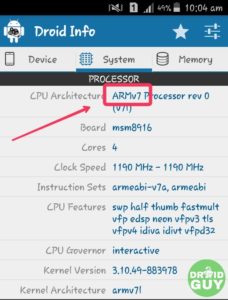
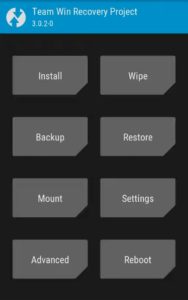
Hi I needed Lil help
It says that a custom recovery either TWRP or CWM how do I do that
Hi Javin,
At first you need to install Custom Recovery to do this Process. Just Type Twrp recovery for (your device model) on google then follow that process. or comment your device details here. I will give you best guide.
Step 2 download link revoked please give alternative
Try this:- https://goo.gl/A3Xq65
Hi, don’t work on my galaxy note 3 n9005 pl, android 5.0 and twrp recovery v2.8.7.0, ” error executing updater binary in zip ‘ /external_sd/xposed/xposed-v75-sdk21-arm-arter97-snapdragon.zip’ ” and i’m downloading other file and again error ” executing updater binary in zip ‘ /external_sd/xposed/xposed-sdk21-arm-20150430-arter97-v4-krait.zip’ ” Please help me
I’m still learning from you, while I’m trying to achieve my goals. I definitely liked reading all that is posted on your site.Keep the tips coming. I loved it!
For Samsung Android Marshmallow 6.0/6.0.1
ARM -xposed-v87.1-sdk23-arm-custom-build-by-wanam.zip
Im grong or this links its no correct on the download page the name its
Download
xposed-v87.1-sdk23-arm64-custom-build-by-wanam-20161125.zip
in the first its arm and the download page its arm64
when i flash “error installing zip file”
hi….sir….my samsung g532f is brick